First-Time Tutorial
Instructions on how to edit the first-time tutorail
Reminder - Keep Daily Backups!
When working on a strategy game with a kit as big as the Complete Kit - always keep a working daily backup! Save yourself the trouble of rolling-back changes and losing work.
What is the First-Time Tutorial?
Teaching users about your game on their first play through is critical to ensure you have a solid on boarding process to welcome new users. The less your players understand about how to play, and especially how to purchase, the harder it will be to grow your strategy game community and profit from your game.
We've included a simple First-Time Tutorial example in the Pro and Complete Strategy Kits for developers that would like to enable this feature.
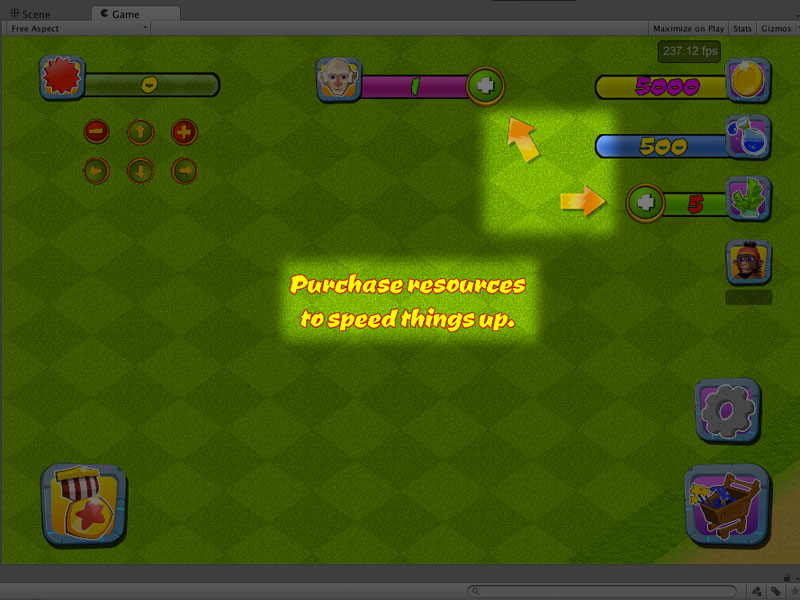
Tutorial example. Click on image to view larger
The first-time tutorial walks users through the basic menu buttons and what they do, ending on the competitions battle button. You can add your own, edit the existing, or remove any of these. Replacing the text is even easier if you want to keep this original walkthrough though the details below will show you how to customize it.
Once a user has seen each part of the tutorial, they won't see the messages again. When you're developing your game's other functions and testing regularly, we recommend turning the tutorial off. (See below for instructions)
Where to Find the Tutorial Script
By default, we've disabled this tutorial by setting the Tutorial City Seen and Tutorial Battle Seen variable to true by default in Hierarchy GameManager > Stats Inspector for the new Complete Strategy Kit. It's enabled by default for the Pro Kit.
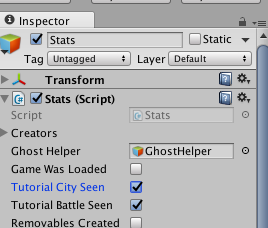
Tutorials disabled by default in the Hierarchy GameManager > Stats Inspector
The tutorial is an over-imposed invisible interface, with a set of buttons and arrows and a label in the middle of the screen. It can be found in Anchor – center / GhostHelper.
After all the items are seen, the tutorial is disabled and the tutorialSeen variable is saved, so it doesn't show again the next time the game is run, assuming there is a local or server load at game start.
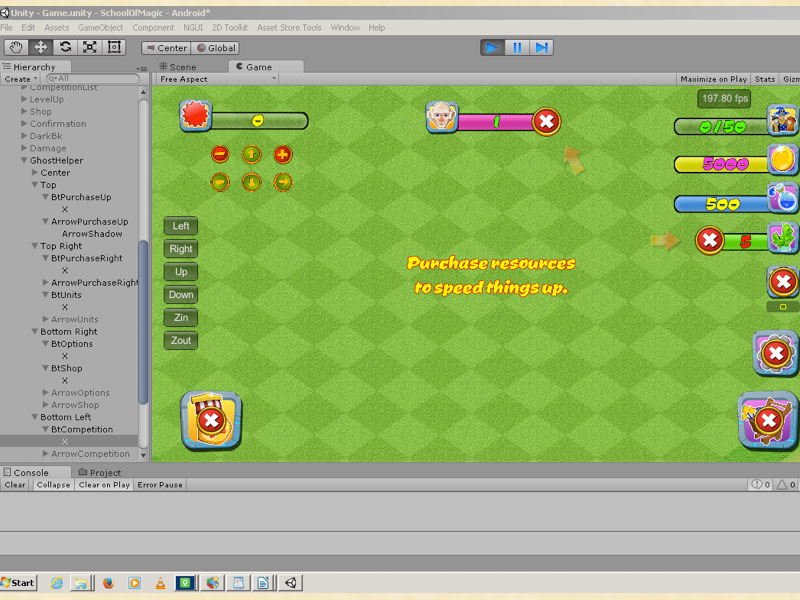
Screenshot from the Pro Kit. Click on image to view larger
This invisible interface is static, doesn't have other panels that open or close, but the buttons don't register while another panel is open (checks for Relay / pauseInput). Since the tutorial is seen at game start, we preferred to have the entire structure separated so we can disable it.
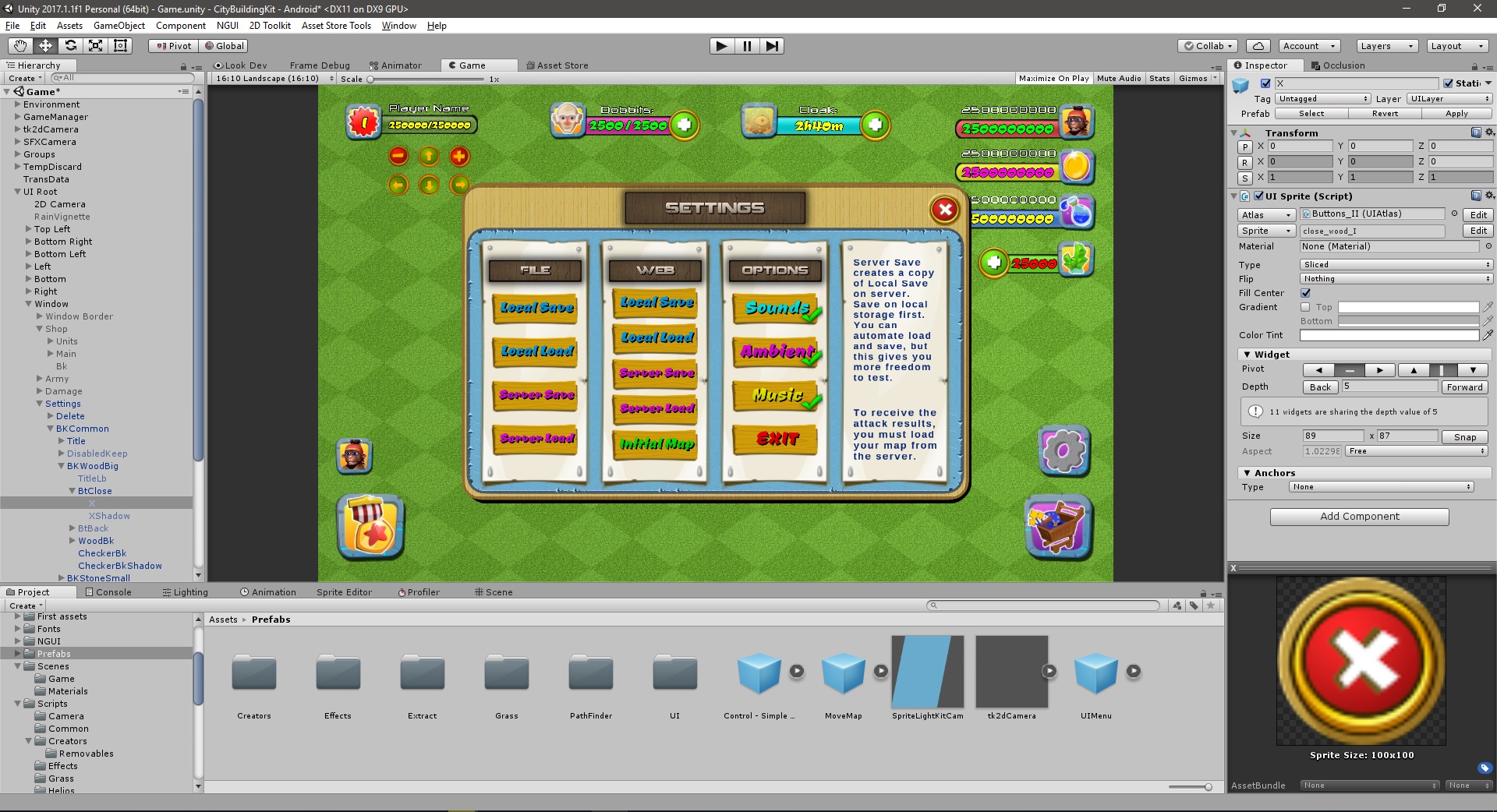
Screenshot from the Pro Kit. Click on image to view larger
The user can press the buttons in the recommended order, or completely ignore our instructions, in which case the tutorial items he accesses are marked as “seen”, and the tutorial moves to the next item. There is a short “intro” sequence, that is timed and not connected to any button (but disabled immediately if the user taps on any button).
When the tutorial moves to an item, the corresponding fading arrows are activated and the label with explanations is changed accordingly.
Available Only in the Pro and Complete Kit
The Starter Kit does not come with the first-start tutorial. Learn more about Pro/Complete kits here
Video walkthrough: Editing the First-Time Tutorial
GhostHelper.cs Excerpt
The following is an excerpt from Scripts/Menus/Helper/GhostHelper.cs which shows the player village tutorial on first-start.
// GhostHelper.cs
// Sample excerpt from the GhostHelper.cs Script
// This script controls the first-time tutorial experience.
// Checks if they haven't started the tutorial
if (!itemSeen[0])
{
// Only continues if the game is a fresh start
if(!((Stats)stats).gameWasLoaded)
//the first time the game is run + no user/auto save/load - start the music
((SoundFX)soundFX).MusicOn();
// Sets the message text for the first tutorial
fullCharArray =("Welcome to the strategy kit.\n" +
"Since this is the first time you are running it,\n" +
"-or you can press buttons faster than we can count-\n" +
"we will try to walk you through some of the features.").ToCharArray();
// Checks if the tutorial is not running, triggers it
if(!introRunning && this.gameObject.activeSelf)
{
StartCoroutine("EndIntro");
introRunning = true;
}
}
// The script continues with the next tutorial items
How to Disable
When developing your game, this tutorial might get in the way if you're testing five to six times a day. It's easy to disable, just comment out the GhostHelper.cs script section below.
// Excerpt from GhostHelper.cs
// Code obmitted (...) from each of the sections below for clarity.
// This example removes the tutorial
/*
// Comment out the Tutorial Text
if (!itemSeen[0])
{
// ...
} else if (!itemSeen[1])
{
// ...
} else if (!itemSeen[2])
{
// ...
} else if (!itemSeen[3])
{
// ...
} else if (!itemSeen[4])
{
// ...
} else if (!itemSeen[5])
{
// ...
}
*/
Sound Effects
The key press sound effects throughout the tutorial can be found in the Assets/SFX folder or for new versions of the kit Assets/SFX/typewriter
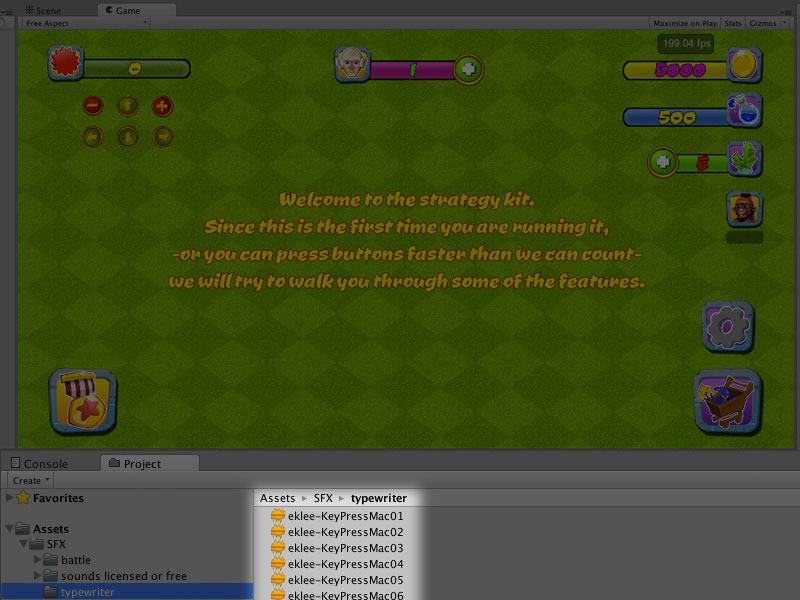
Screenshot from the Pro Kit. Click on image to view larger
Updated less than a minute ago
