Admin Player Management
Don't have a copy of the server scripts?
Download your copy from the CityBuildingKit.com/download customer download center. If you ordered our product in the Unity Asset Store, please contact help at citybuildingkit.com to request your copy of the server scripts for Complete Strategy Kit owners.
How can I manage players?
Our City Building Kit highest package set comes with server scripts for testing the online battle component, campaign maps, and automated game sync with server save/loading. These scripts also include an online management panel as shown in the below video and screenshots on this page.
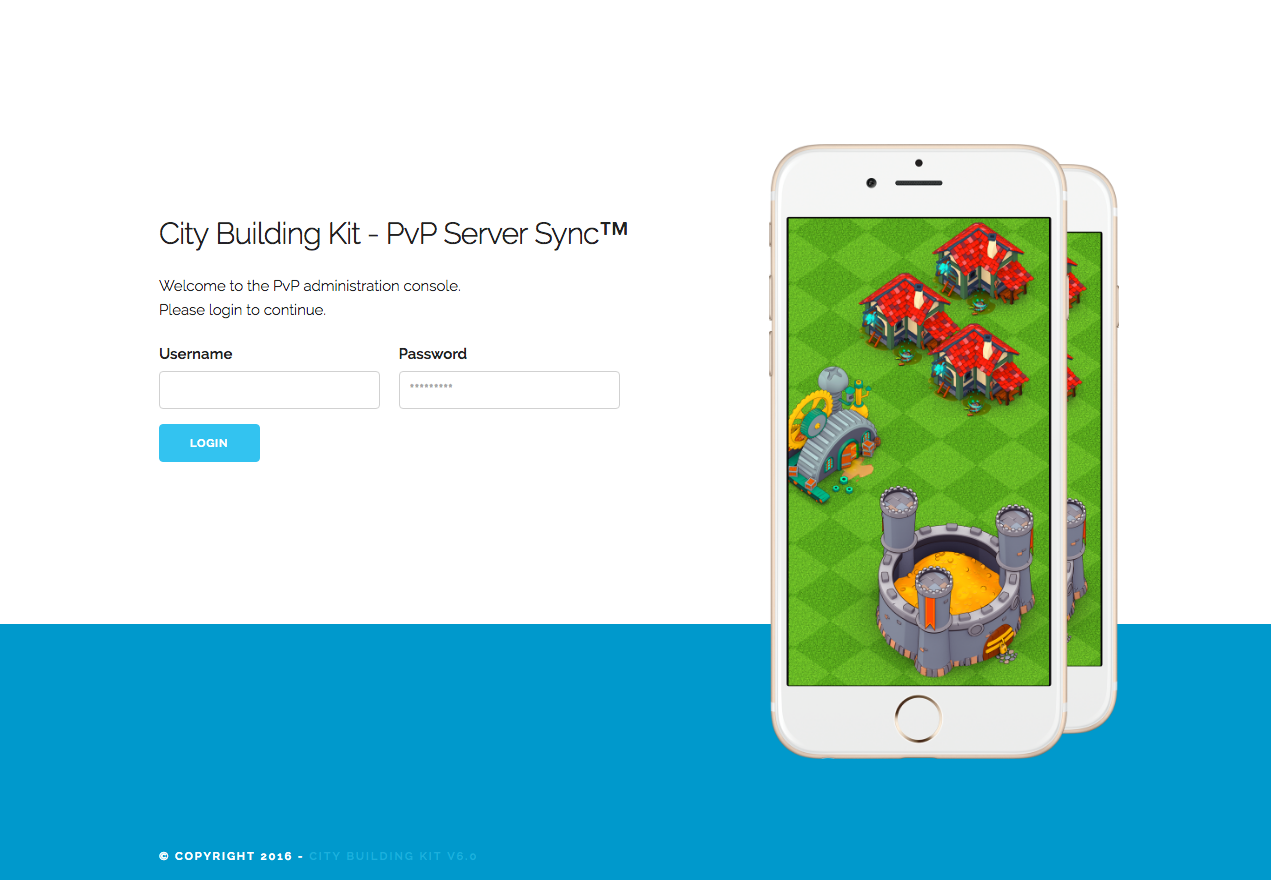
Click to view larger.
Online Panel Video Preview
Stats
The first section of the panel shows stats about your active players, including
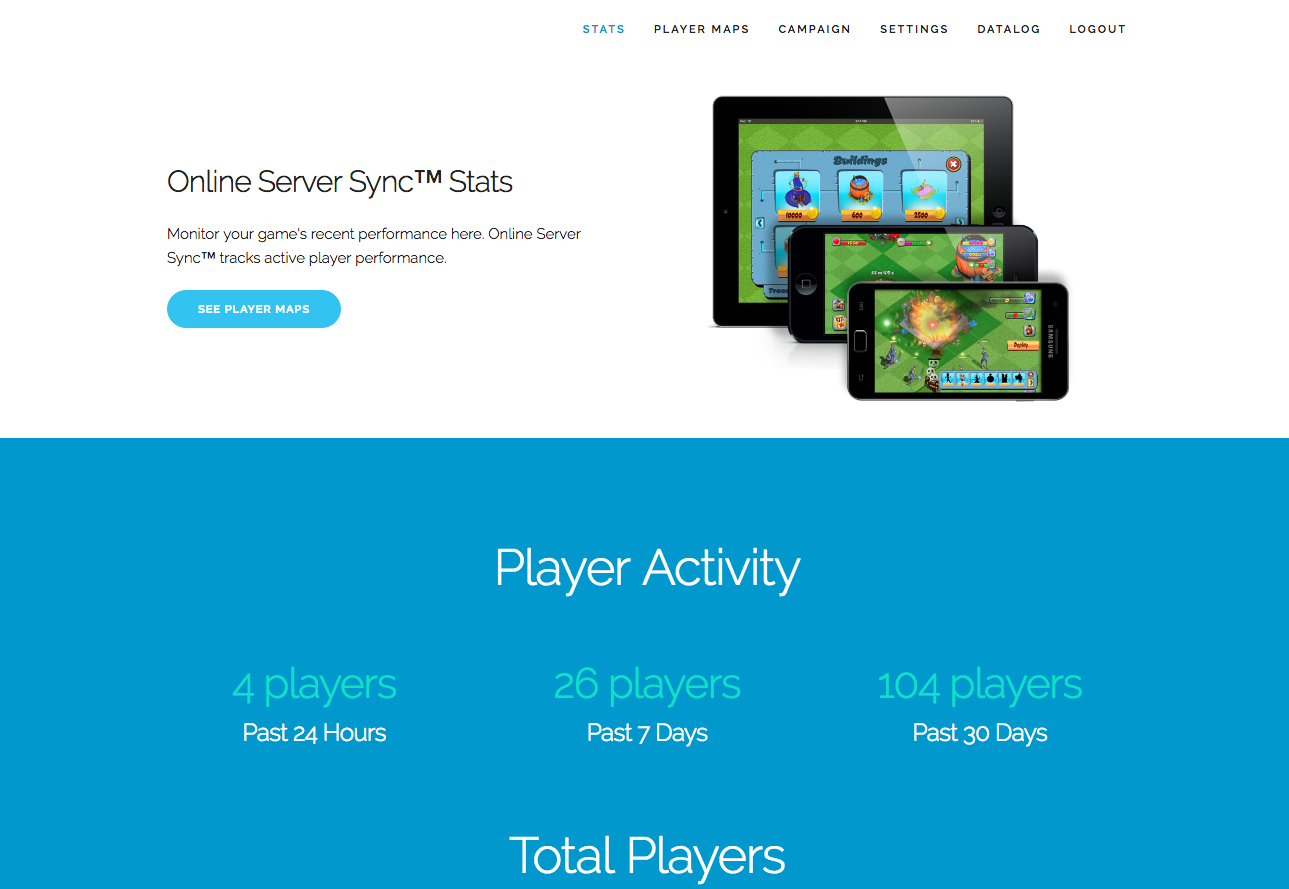
Click to view larger.
| Statistic | Description |
|---|---|
| Player Activity: Past 24 Hours | The scripts calculate the number of recent player uploads within the past 24 hours. |
| Player Activity: Past 7 Days | The scripts calculate the number of recent player uploads within the past 7 days. |
| Player Activity: Past 30 Days | The scripts calculate the number of recent player uploads within the past 30 days. |
| Active Percentage Performance (%) | A calculation of total active players over inactive players for your game's total, long-term retention rate. |
| Total Active Players | Total active players (players that have transmitted a base to the server within X days) |
| Total Inactive Players | Total inactive players (players who have not transmitted a base to the server within X days) |
| Recent Battles (past 24 hours) | Calculation of the number of battle result files that exist and have not been downloaded yet (calculation does not account for result files already retrieved by active users - numbers may change) |
| Recent Villages Attacked (%) | Calculation of the number of battle result files that exist on the server relative to the total number of recent players |
| Most Recent Attack (Date) | The most recent battle result file upload. |
Player Maps
This section allows you to see all player bases, battle result files, and remove users from your game or seed your player community with an initial set of pre-made user bases for battle. (So players who battle often get a wider selection of player bases to attack)
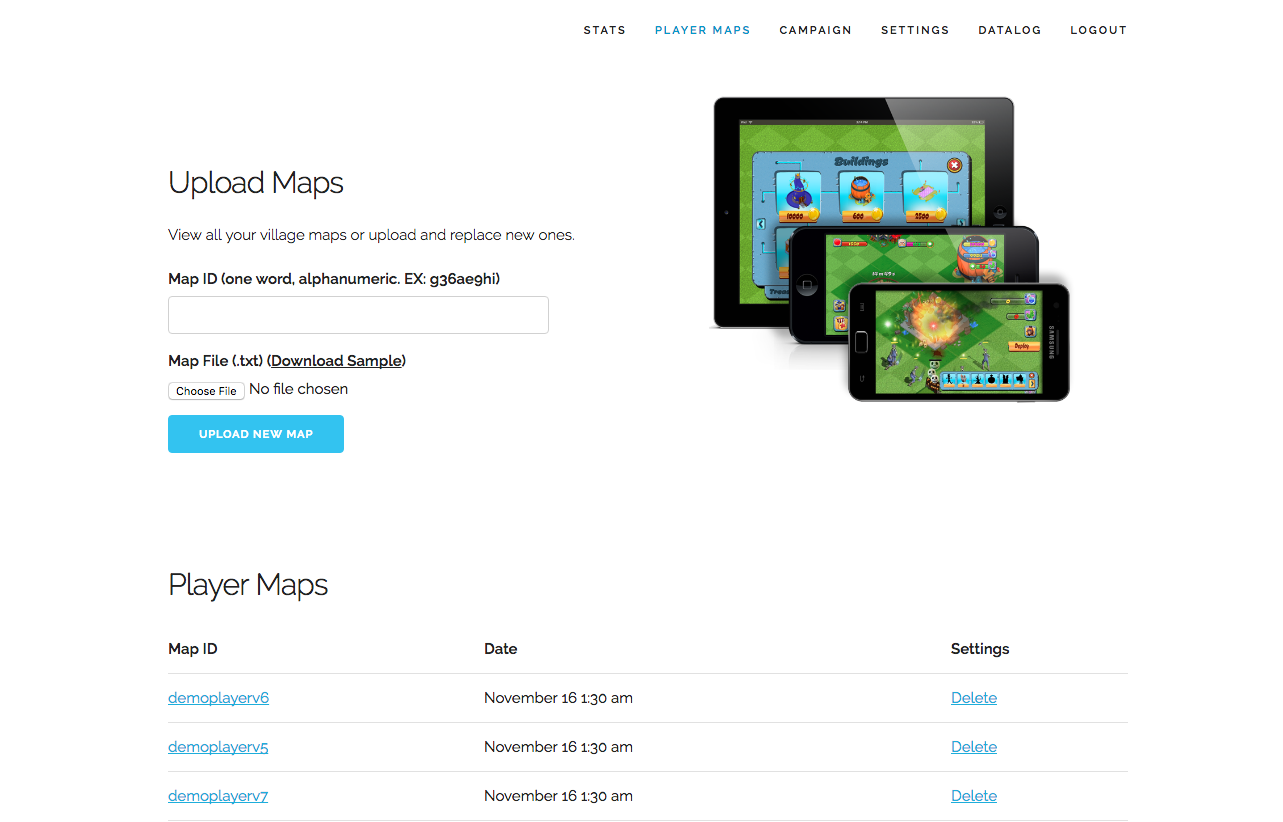
Click to view larger.
Campaign Maps
A list of the campaign maps for gameplay. As of the default kit, it supports up to 20 campaign maps (20 buttons listed in the Game scene > Anchor - Center > Army UI scroll menu)
We've included pre-seeded maps for you already and you can download copies from the Sample Player / Campaign Map section on the left in case you deleted the copies that come preinstalled in the maps folder of the server scripts.
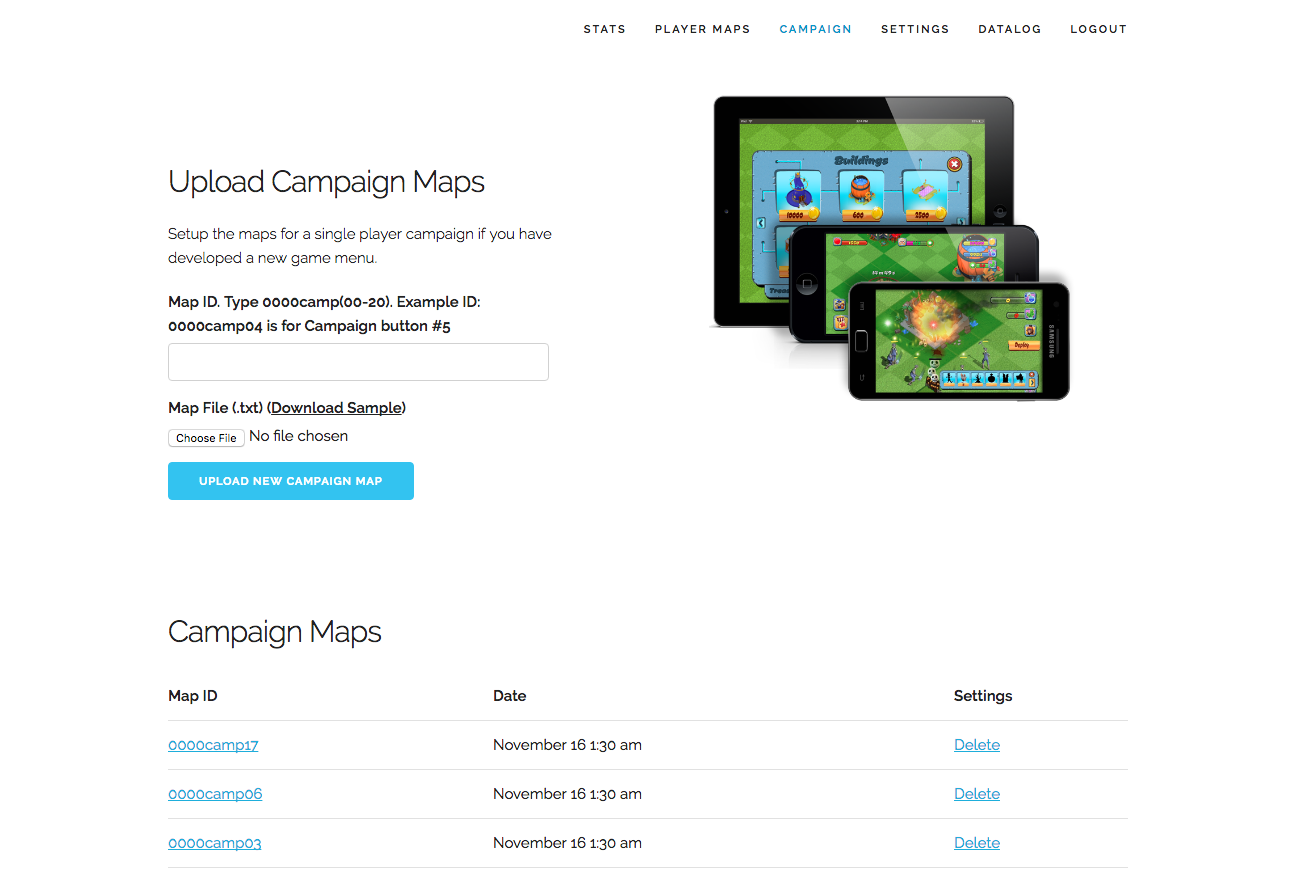
Click to view larger.
Settings
The settings page allows you to change various administrative settings with the server scripts. Mostly these settings are useful for testing, including notification and logging. If you have other settings you would like to add, you can put them here.
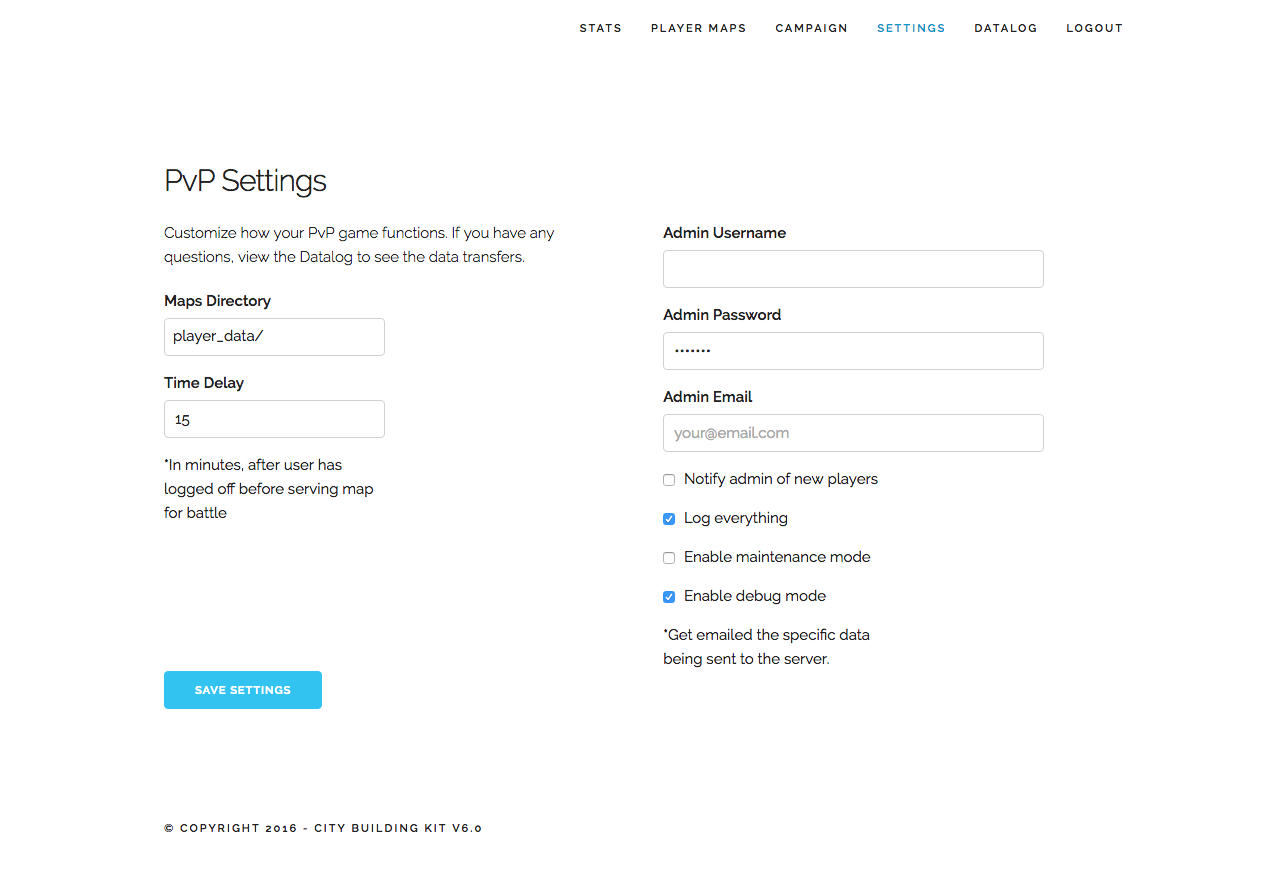
Click to view larger.
| Settings | Description |
|---|---|
| Maps Directory (e.g. playerdata/) | The folder inside the player management folder where stored. Must have trailing slash! |
| Time Delay (default: 15 minutes) | Time delay of recent uploaded bases to ignore them when players are searching for battles. (Temporary immunity) |
| Admin Username | Change your access username for this management panel |
| Admin Password | Change your access password for this management panel |
| Admin Email | Update to your contact email. |
| Notify admin of new players | Email notification for every new player uploaded to the server. |
| Log everything (enabled by default so everything is tracked in the Datalog page) | Logs every action occurring with the scripts which can be seen in the Datalog page. This log automatically erases the oldest line when it gets to a large size, so the filesize will not continuously grow. |
| Enable maintenance mode | Shuts down file transfers - the scripts can still be accessed but they will not save or load player maps until you uncheck this option (returns 0 for any inquiry) |
| Enable debug mode | If checked, you'll receive an email sent from the script from every log transaction occurring with the server. |
Datalog
The last section of the online panel is filled only if the Log everything option in the settings is enabled. This tracks all of the server scripts as they run, for example login attempts and failures for the admin scripts plus player battle requests and uploads.
Use this page when testing server scripts with your gameplay. You'll see what player IDs are transmitted and can access these from the players page.
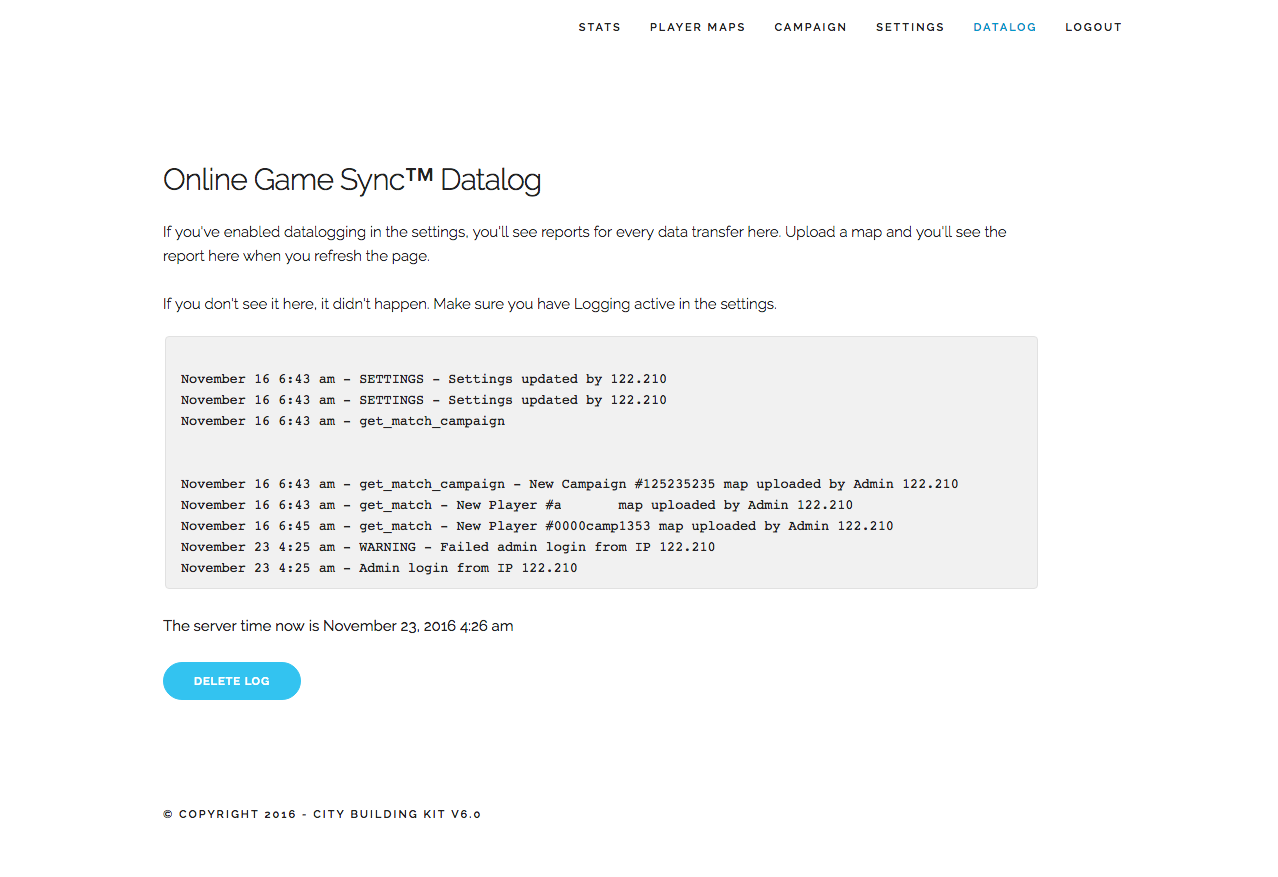
Click to view larger.
Updated less than a minute ago
