Developer Notifications
Reminder - Keep Daily Backups
When working on a strategy game with a kit as big as the Complete Kit - always keep a working daily backup! Save yourself the trouble of rolling-back changes and losing work.
What are developer notifications?
For Unity developers, we've added a Messanger notification system. It's an in-game version of Unity's console and allows you to debug your game on mobile devices. It's not meant to be fancy and we recommend disabling it before publishing your game.
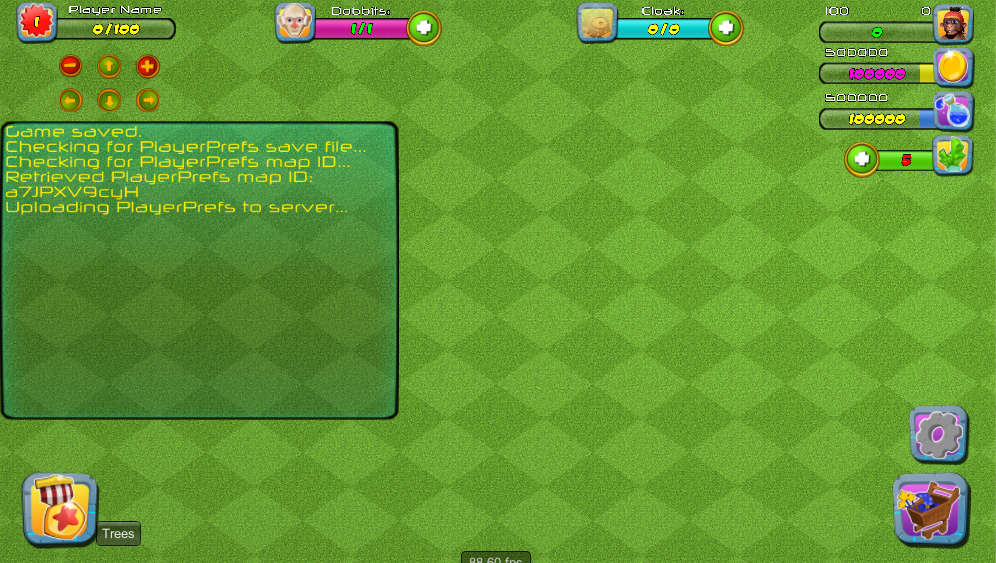
Developer notifications when testing in Unity. Click to view larger.
Where can I find this script?
Open Scripts/Menus/Messenger.cs to adjust the scripting for the messenger console.
How to add your own messages to this console
You can look at how Messenger is used in other scripts - or take these examples below. First, make sure you insert this line into your script:
// Make sure to insert this line into Start()
void Start () {
statusMsg = GameObject.Find ("StatusMsg").GetComponent<Messenger> ();
}
Then, whenever you want to display a message - cal MessengerDisplay like:
// How to display a text message
((Messenger)statusMsg).MessengerDisplay ("Hello World.");
// How to display variables from the script
((Messenger)statusMsg).MessengerDisplay ("You have only " + ((Stats)stats).crystals.ToString () + " crystals.");
How to adjust timing
To adjust how long the messages show for, go to the Game scene hierarchy > GameManager > StatusMsg.
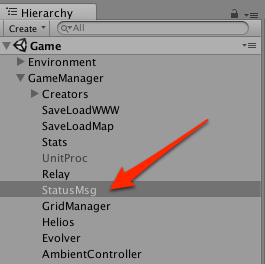
Click image to view larger.
In the Inspector, adjust the values for how long one line shows, how long it idles for, and the maximum time to remain in the queue in seconds.
The kit is setup to show a single message for about 2 seconds unless additional messages are added to the messenger display which extends it further. In the example image below we've adjusted it to 15 seconds).
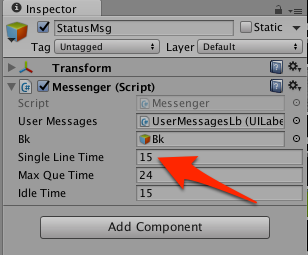
Click image to view larger.
How to disable when you're ready to publish your game
If you don't want to adjust the scripting or uncomment your messages, the easiest way to disable the Messenger console for testing to adjust the values to 0 seconds as seen in the below image.
Do this both for Game scene hierarchy > GameManager > StatusMsg.
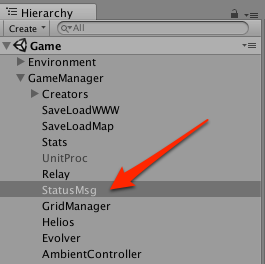
Click image to view larger.
Set Single Line Time, Max Que Time, and Idle Time to all 0.

Click image to view larger.
And Map01 scene hierarchy > GameManager > StatusMsg:
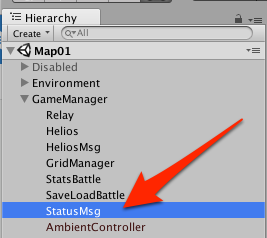
Click image to view larger.
Set Single Line Time, Max Que Time, and Idle Time to all 0.

Click image to view larger.
Updated less than a minute ago
